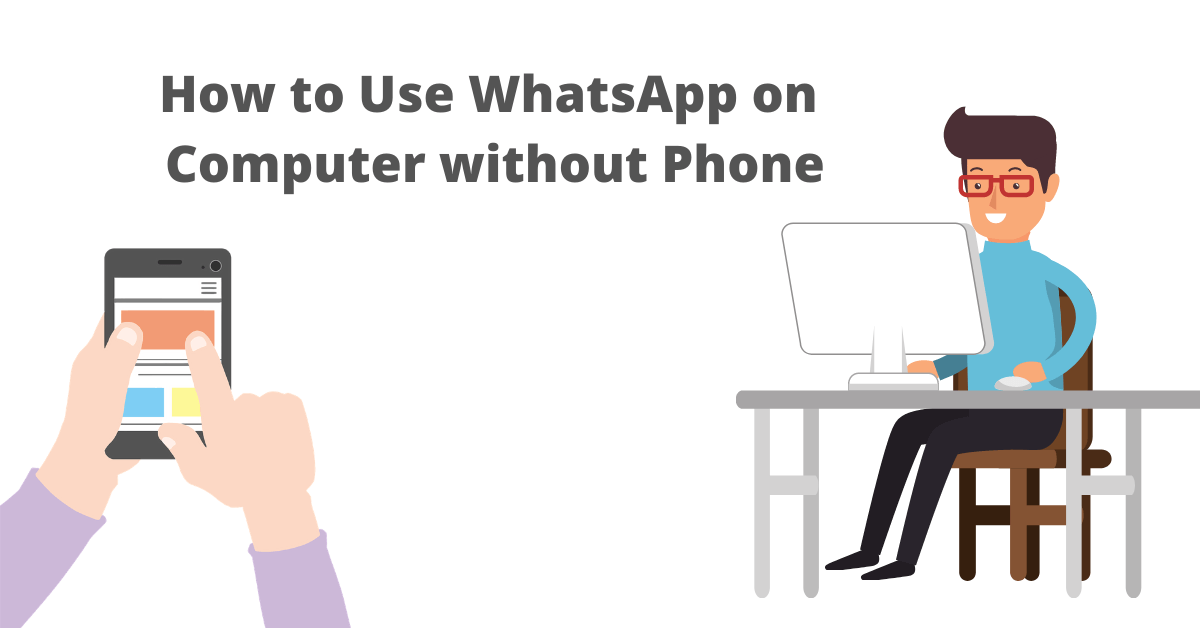This article will walk you through different methods of Installing and using WhatsApp on Computer without phone or bluestack or any other emulator. There are multiple reasons to use WhatsApp on Computer without phone. This can be because you use most of your hours on the Computer or laptop, and you would not want to get often disturbed picking up your phone to reply to WhatsApp messages.
There always has an option of installing an android emulator on your COMPUTER and then running WhatsApp from the emulator. This is probably an excellent idea if your Computer has really good specs with at least 8GB of RAM, 500GB HDD, and 2.5GHz clock speed. This article describes three ways how to use WhatsApp on COMPUTER without a phone. There are two methods of how to use WhatsApp on Computer without phone listed below.
Contents
Method 1 – Use WhatsApp on a Computer without phone and bluestack
With an online emulator, we can use WhatsApp on a Computer without a mobile
Install Google Chrome. The first step is to install Google Chrome. You can jump this step if you already installed have Google Chrome.
Otherwise to install Google Chrome
- Download the Google Chrome installer.
- Open the installer when downloaded, after which the full download of the program will be started.
- Now open Chrome after the download.
- Add the Extension of Android online emulator in Google Chrome.
- Now, select the three dots in the top-right edge from the Google Chrome window, then select More Tools option and now click Extensions.
- From the sidebar of the extensions menu by click on the menu icon in the top-left edge and Select Open Chrome web store at the bottom.
- Search for Android Online Emulator and install its extension from here.
Download WhatsApp Apk file
As the emulator is android based, we shall go to the WhatsApp official page and download the WhatsApp apk file to install in the emulator.
Now Install WhatsApp in the emulator
- Select the Android Online Emulator extension in the extension section from the top-right edge.
- Select on My Apk manager & Apk upload. Click on the upload icon then select choose file.
- Find the downloaded WhatsApp Apk location and upload it.
- Neglect the New Filename field blank and click on the Upload Apk file.
- Then start the installation by click on Run_APK, and the emulator begins running.
- Continue with the WhatsApp installation process and log into your WhatsApp account. You are now done. Enjoy your WhatsApp on COMPUTER without a phone.
Method 2 – Use WhatsApp desktop app
Note: This method works for Windows 10 users.
- Open the Microsoft store.
- To open the store, click the start menu, and search for “store” now open the Microsoft store.
- Now sign in to your Windows account. Otherwise, you will not access the Microsoft store.
- If you don’t own a Windows account, there is an option to create an account.
- After Creating, you will get access to the Microsoft store.
Locate WhatsApp
- From the search bar on the top-right edge, search for “WhatsApp,” and from a list of results display, click on “WhatsApp Desktop.”
- To Start download
- Click download to start the downloading.
- The download can then be observed by clicking on the download icon at the top-right edge of the store window.
- Once the download is finished, open it.
Log in to WhatsApp account
To log in to your WhatsApp account, open WhatsApp on your mobile, click on the three dots at the top-right edge of your WhatsApp screen.
From the options, click on WhatsApp Web and use the mobile to scan the QR code.
You can now always log in to your WhatsApp account by open your app of WhatsApp desktop.
Method 3 – Use WhatsApp web
With this method, you log into your WhatsApp from the browser.
This is by very the quickest method to access your WhatsApp account as it does not involve any download.
Use WhatsApp Web
- Enter web.whatsapp.com in the web browser.
- A QR code page will be loaded for you to scan.
- Now open WhatsApp on your mobile and select three dots at the top-right edge of your WhatsApp screen.
- Then click on WhatsApp Web from the menu.
- Use the mobile to scan the QR code in the web browser, after that your WhatsApp account will be verified and then you logged in.
Conclusion
We hope you have successfully installed WhatsApp on the Computer without phone and bluestacks. If there is a query that you would want to talk, feel free to leave it in the comments section.